0
Subset of Collections
- Closed
- Subscribe
|
|
Andreas Schmit |
The idea is to have several specific collections within a collection list.
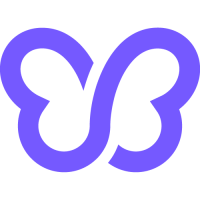
Activity Newest / Oldest
Muhammad Afzaal
Status changed to: Closed
Muhammad Afzaal
Merged with: Subset of Collections
Andreas Schmit
The idea is to have several specific collections within a collection list.
Andreas Schmit
The idea is to have several specific collections within a collection list.
Dean Carabott
Feature that allows collection to be nest inside each other. Eg: If you open the 'Mens' collection page, there will be navigation to open the collections for 'mens shirts', 'mens pants', 'mens hats' etc.
Muhammad Afzaal
Status changed to: Under review
Simon Klein
If I use "Collection List" on the Main Page i would like to click on one of my collections and then get redirected to a sub collection so my clients can see the collections visual and not the products he can then choose one sub collection and then he get's redirected to the products that are in the subcollection
Debutify Accounts
Merged with: Sub Collections
Andreas Schmit
Thanks Muhammad. Does that mean currently in Debutify we cannot create several distinct collection lists? Correct? Only one collection list. Thanks for your confirmation.
Muhammad Afzaal
Andreas,
Thank you for the feedback. We will be looking into your feature request and try to include it in the future. Have a nice day.
Andreas Schmit
LIST OF COLLECTIONS - Creating custom page that display collections
By default, Shopify only allows to have one page to display your store collections (you cannot create different "collections of collection", as you can do with product).
This is definitely frustrating. To make it easier, our themes come with a simple way to create pages that display list of collections. If you have a lot of collections, you can therefore organize your navigation so that your main menu redirects to different "list of collections" page.
Here is how you can take advantage of this feature.
1
Create a new menu that will hold links to collections. To do that, you need to open the "Navigation" page in the Shopify admin, or simply click here if you are already logged.
Make sure that your links are only pointing to collections. If you have links that are pointing to products, they will be ignored.
Write down the handle (outlined in red below). In this example the handle is my-collections. We will need it later.
2
Create a new page in Shopify admin. In the "Content" part, write only the handle of the menu we have just created. In my previous example, the handle was my-collections, so I simply need to enter my-collections as the content of the page. In the bottom right box "Templates", choose the template "page.list-collections" / "page.collections" / "page.collections-grid" (the exact name depend on the theme / theme version you are using, but you should have at least one of those three):
Make sure that our theme is the published theme. If our theme is not the published theme, you will not be able to see the theme specific alternate templates.
3
Save the page to create it and make sure to add this page to your navigation to make it accessible to your visitors.
Andreas Schmit
e.g. Collection List Main = New Arrivals; New Arrivals = Collection List Sub 1 Trousers; Collection List Sub 2 Shirts; Collection List Sub 3 Shoes
Andreas Schmit
When you have a complex store (lots of projects inside categories and subcategories), you might want to have multiple pages which can hold different collections in then. By default, Shopify only allows for a single "Collections List" template, the one which holds all of your collections (or a selection if you edit the page via the Theme Customizer).
In this article we'll show you how to duplicate this collection list, so you can have more than one page holding your collections.
First of all, go to the theme editor (read this article for more info)
Go the the /sections/ folder and create a new file. Give it a unique name, let's say collection-list-unique.liquid
Insert this content in it:
{% assign isEmpty = true %}
{% assign collection_count = section.blocks.size %}
{% if collection_count > 0 %}
{% assign isEmpty = false %}
{% endif %}
{{ page.title | escape }}
{% unless section.settings.caption == blank %}
{{ section.settings.caption }}
{% endunless %}
{% unless section.blocks == empty %}
{% for block in section.blocks %}
{% assign collection = collections[block.settings.collection] %}
{% assign collection_handle = collection.handle %}
{% render 'collection-item', collection: collection, collection_count: collection_count, index: forloop.index %}
{% endfor %}
{% endunless %}
{% schema %}
{
"name": {
"en": "Collections list"
},
"class": "site-box-container container--fullscreen",
"settings": [
{
"type": "richtext",
"id": "caption",
"label": "Description"
}
],
"blocks": [
{
"type": "collection",
"name": {
"en": "Collection"
},
"settings": [
{
"label": {
"en": "Collection"
},
"id": "collection",
"type": "collection"
}
]
}
]
}
{% endschema %}
Go to the /templates/ folder and create a new file. Give it a unique name, but put the "page" prefix, like this: page.collection-list-unique.liquid
Insert this content in it:
{% section 'collection-list-unique' %}
Use the name that you've given to your created section here.
Save all files, go to the page editor, create a new page, and select the newly created page template
Open the theme customizer and choose to customize the page you've just created
Now you can use the blocks to add custom collections and the settings area to add a description.
Muhammad Afzaal
Hi Andreas,
Thank you for the feedback, In order to give you the best possible solution we require more details for a feature to be added in the theme.
Have a great day.